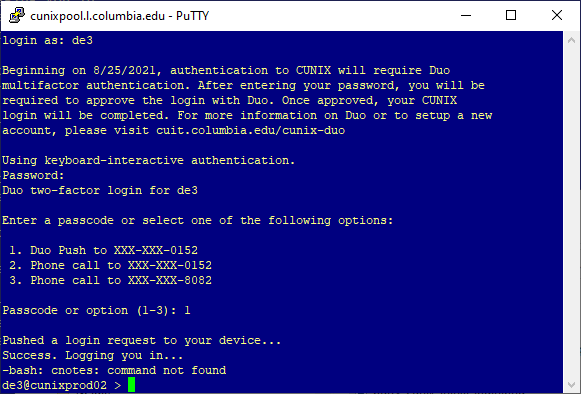Using Duo authentication on CUNIX
CUIT requires Duo MFA for all logins to CUNIX. Please follow the steps below to use Duo on CUNIX.
Related Information
How to log into CUNIX with Duo
Open the PuTTY client and choose the server information for your desired connection.
a. If you have no saved sessions or are entering the session information for the first time, enter the hostname "cunix.cc.columbia.edu" in the "Host Name (or IP address)" text field. The port should default to 22. For "Connection type", select SSH.
Host Name: cunix.cc.columbia.edu
Port: 22
Connection type: SSH
b. If you just entered the session information, save your entry now by entering a name like "cunix server" in the "Saved Sessions" text box and click Save.
c. In the future, when you start up PuTTY, select the saved session name ("cunix server") and then click Load to automatically fill in your connection settings.
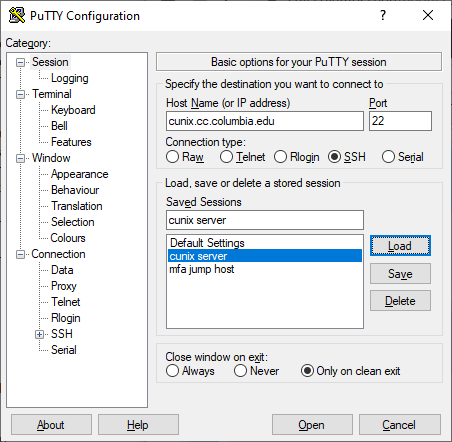
Select Open. The PuTTY window will open. Enter your UNI at the "login as:" prompt.
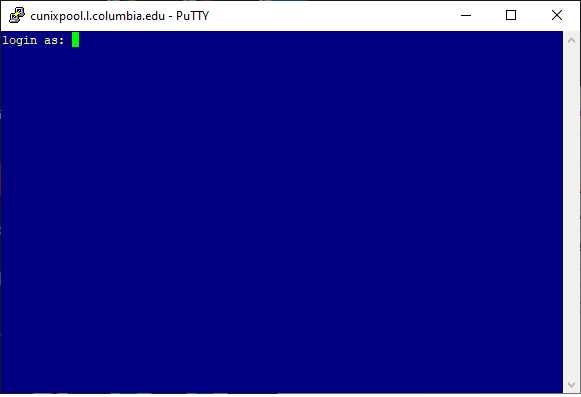
Enter your UNI password.
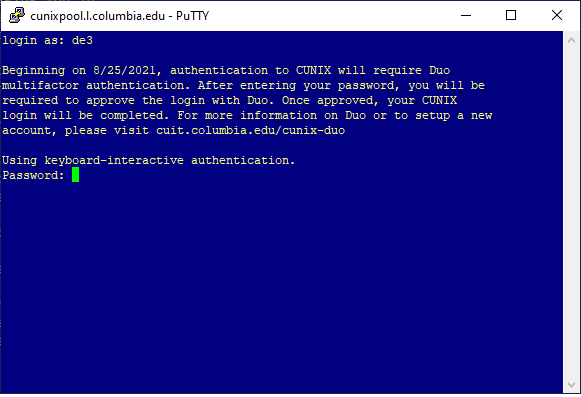
You will be prompted to complete Duo MFA. Enter the number corresponding to your preferred Duo authentication method (Duo Push or Phone call) or enter a Duo passcode.
(When you have more than one device associated with your Duo account, you will see the default device listed first for both options.)
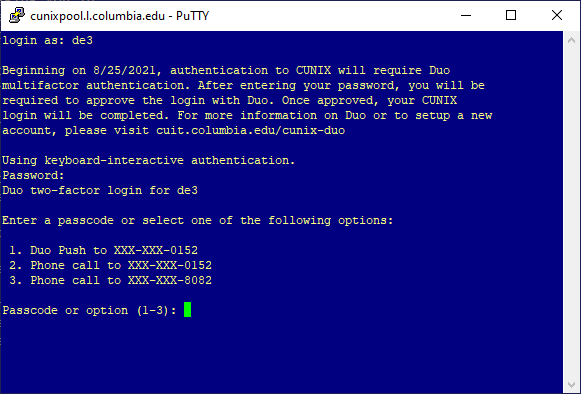
After you complete Duo authentication, you will see a successful login message similar to the following: